I have been playing with Power BI items lately and have found some really good uses and some really big shortcomings. But today while I was playing with something an idea popped into my head. As a SQLSaturday organizer I found creating the schedule for print was a PITA. I have seen people just print the screen, which makes blowing it up to poster size a bit of a mess. I had to cut and paste, fix, format and it ends up a hot mess like below so I think I ended up just typing it.
So let me give you a better option. This is so easy I am pretty sure even my non-technical dad could do this.
Open Excel and be sure that you have POWER QUERY installed. If you don’t a simple Bing search will send you to the download page and it truly only takes a couple seconds. Select the POWER QUERY TAB, now select “From Web”.
We are going to use SQLSat #272, Nashville’s from January 2014. In the pop up paste the URL to your SQLSaturday Schedule and select ok.
This will take a few seconds but when it is complete on the far right side you will see a pane labeled Navigator. Under that you’ll see a file folder with your web address and 3 table icons named Table 0, Table 1 and Document. You can click on it once to get a preview of the data. Table 0 is your schedule, Table 1 is all the submitted sessions and Document is HTML data we don’t need. Since we are only after the schedule double click on Table 0. This will open a new window (below).
I renamed my Table 0 to ‘Schedule 272’. I know it looks like there is only the speaker name, but if you click in a cell you’ll see all the data is there. Now select “Close & Load”
Now you have very little formatting to do. For me I Hit the design tab and removed the coloring. A couple of formatting items and you now have a schedule that is printable. Best part is that you can right click in the Work Book Queries pane and Refresh the data.
My completed schedule, quick and easy.
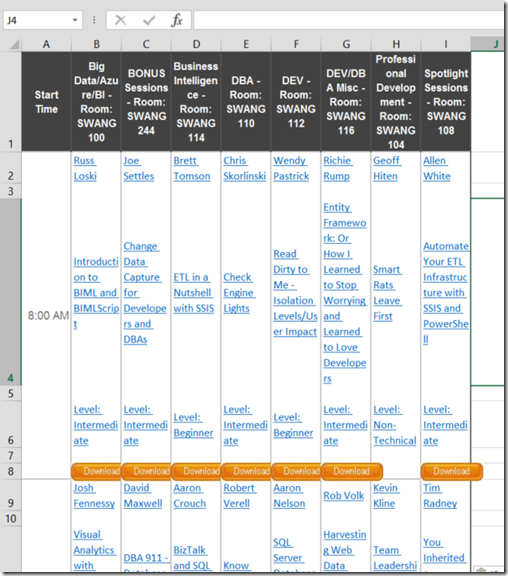

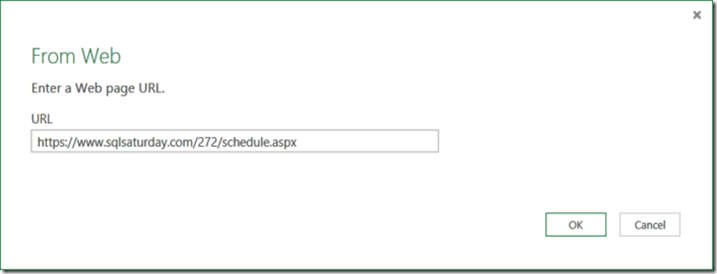
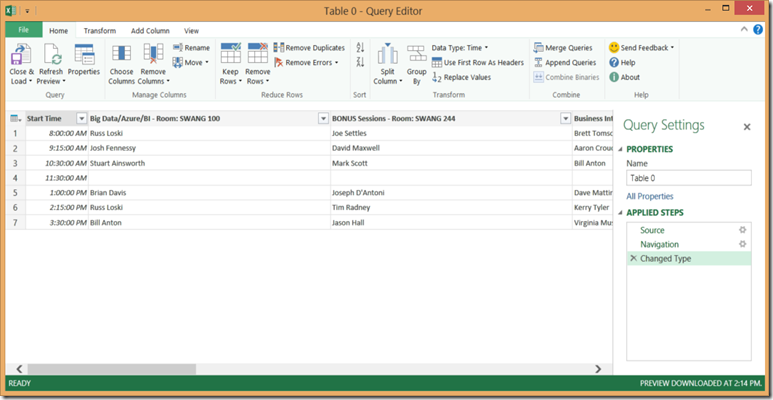

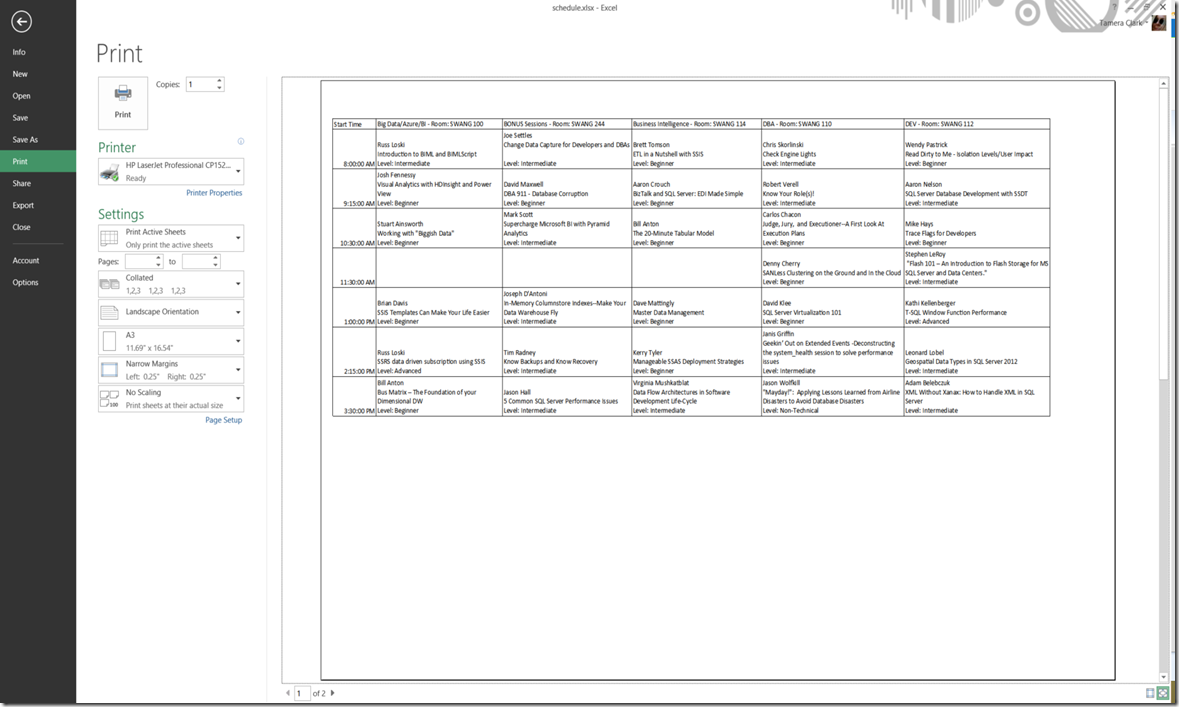
Nice! Power Query is so helpful with data from the web.